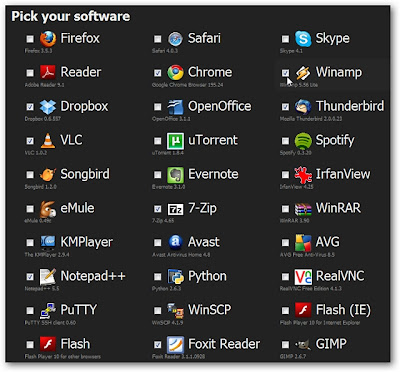Mostly we install various software to do different works on our PC.
For example
Web browsing - we install Google Chrome
Protect PC against Virus - We install Anti-Virus
To Play Video files - We install VLC Player.
Etc ...........
So let's see how to do all these works with one installation.
Already i gave you All In One Free Studio before few days.. By using this Free Studio you can do 47 Different works with only one installation.
Click here or Below Image to Download Free Studio.
But today I'm going to give a Different All In One software.
There is a site to download Free All In One software. You can go to particular site and select the software which you want to install on your PC. you don't need to install all the software. you can select only wanted software and skip other free software. This feature helps you to save your Hard-Disk space and protect your PC from some other problems.
How to install this selected All In One Software
Go to the particular Site - Click here to go
Now select all the Software by ticking which you want to install on your PC.
Now Ninite.EXE file will be download automatically.
Now you can install all the selected software by installing Ninite.EXE file.
ENJOY !!!
For example
Web browsing - we install Google Chrome
Protect PC against Virus - We install Anti-Virus
To Play Video files - We install VLC Player.
Etc ...........
So let's see how to do all these works with one installation.
Already i gave you All In One Free Studio before few days.. By using this Free Studio you can do 47 Different works with only one installation.
Click here or Below Image to Download Free Studio.
But today I'm going to give a Different All In One software.
There is a site to download Free All In One software. You can go to particular site and select the software which you want to install on your PC. you don't need to install all the software. you can select only wanted software and skip other free software. This feature helps you to save your Hard-Disk space and protect your PC from some other problems.
How to install this selected All In One Software
Go to the particular Site - Click here to go
Now select all the Software by ticking which you want to install on your PC.
After selecting all the software, Click on "Get Installer"
Now Ninite.EXE file will be download automatically.
Now you can install all the selected software by installing Ninite.EXE file.
ENJOY !!!