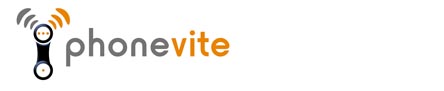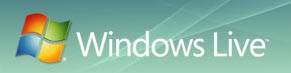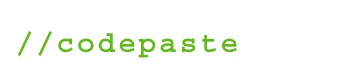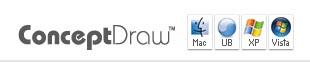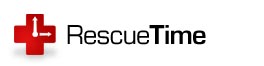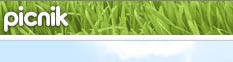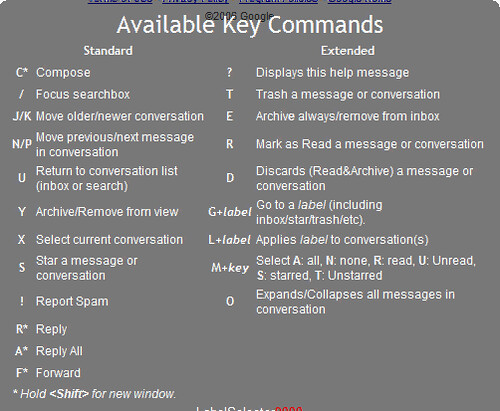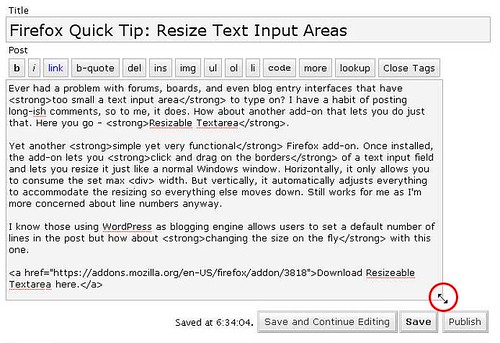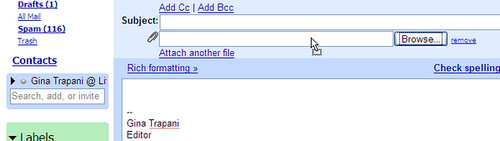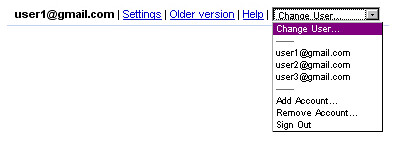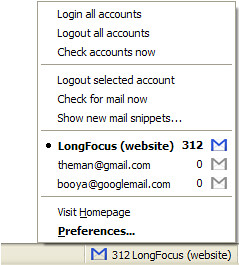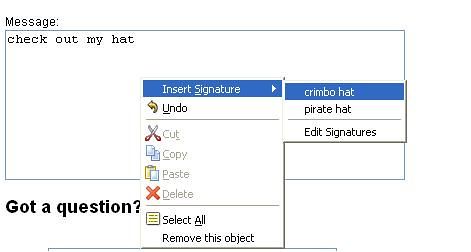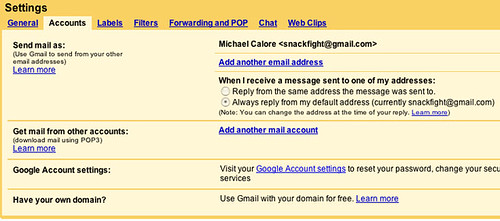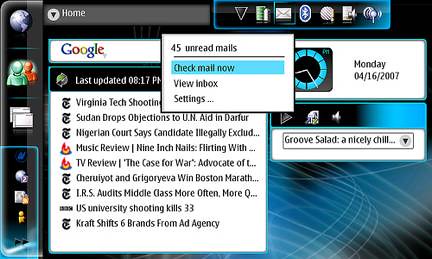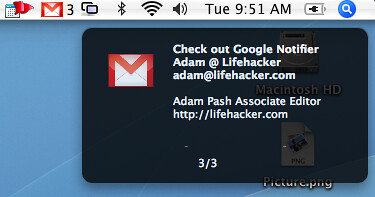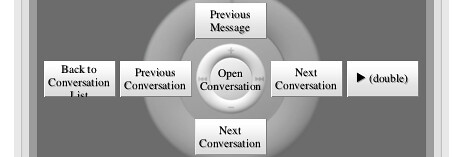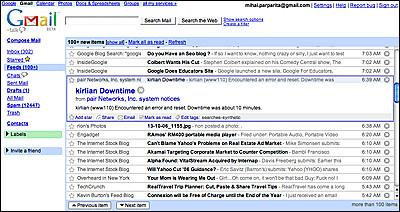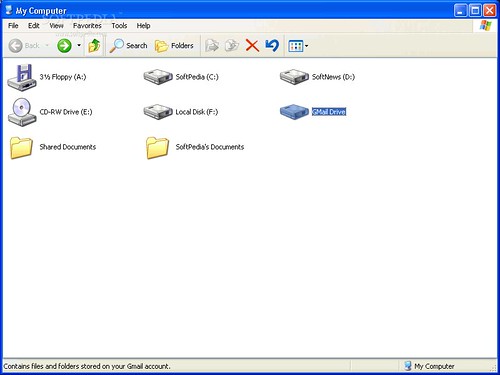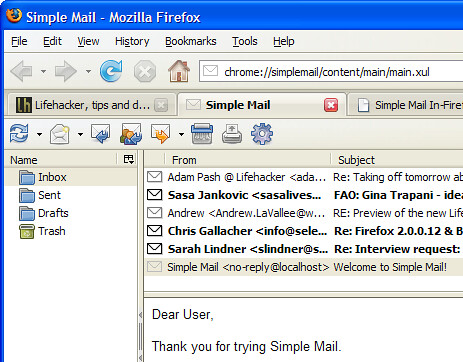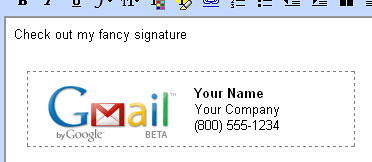There are several reasons why you want to browse the internet anonymously. The most common reason is that when you're browsing the net, you'll leave a calling card on every website where you're from, what webbrowser you're using, what computer you use and more details. For some people this is reason enough to browse the internet hidden under a proxy. These servers will hide your details so that you'll be sure nobody will find out who you are. Additionally, these sites can be used to unblock sites such as MySpace, YouTube and other sites that are blocked on your work / school.
When you use a proxy, the request of the website will not be send to the website directly, but to the proxy. This request is the one with your personal information. The proxy sends your request to the website you want to view, but now uses the information of that proxy server. This simply means that you'll not be directly connected to the website, but the proxy site is. This extra step will make the browsing go slower, but that's all it takes to browse anonymously.
 Here's a list of websites where you can enter an URL to browse the internet hidden under a proxy. Don't abuse these websites. For example, even if you're under a proxy, clicking links on Google Ads on your webpage will not help and is strictly against their TOS.
Here's a list of websites where you can enter an URL to browse the internet hidden under a proxy. Don't abuse these websites. For example, even if you're under a proxy, clicking links on Google Ads on your webpage will not help and is strictly against their TOS.
When you use a proxy, the request of the website will not be send to the website directly, but to the proxy. This request is the one with your personal information. The proxy sends your request to the website you want to view, but now uses the information of that proxy server. This simply means that you'll not be directly connected to the website, but the proxy site is. This extra step will make the browsing go slower, but that's all it takes to browse anonymously.

Proxy site list (Random order)

Anonymouse - It is fast, it is easy, and it is free!.
Host: anonymouse.org
cIP-C (Change IP Country) - The Change IP Country (cIPC) is our anonymizer program which acts as an HTTP or FTP proxy. Through it, you can can retrieve any resource that is accessible from the server this runs on. This is useful when your own access is limited, but you can reach a server that can in turn reach others that you can't. Selection of various countries.
Host: ns.km21103.keymachine.de
The Proxy Bay - Identity theft is a huge problem in today's society. The transformation to online banking, checking, and bill paying has spawned a new avenue for thieves to steal from you. More important than money, though, is the personal information they can steal. Thieves use tactics commonly referred to as phishing. By using a proxy such as this one, you can greatly reduce your risk of identity theft.This website has a lot of partner websites also offering proxy surfing.
Host: Depending on which partner

BetterUnblock - BetterUnblock is the better place to unblock websites at school or work. Using this site, you can unblock your favorite sites for free. Many options, like removing ads and having no referrer.
Host: .
MySpace Unblocker - If you're not comfortable knowing that any web site out there can easily collect this data (and much more) about you everytime you surf the web, then you should take advantage of free anonymous proxy sites such as this one. Many options, like removing client side scripting (JavaScript), storing cookies in sessions etc.
Host: .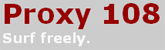
Proxy 108 - Is your right to privacy being attacked? Are sites that you frequent being blocked by network administrators without your consent? Do you want to bypass these filters and surf where you want, when you want? Has a couple of partner websites where you can browse under a proxy.
Host: Depending on which partner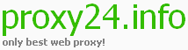
Proxy 24 - Proxy24 is a free web proxy list that allows anonymous surfing and online privacy. This site lists their proxy partners. Choose one to browse.
Host: Depending on which partner
Top 10 Proxy - This is a list of the best proxy websites, the proxies are web-based. Browse the internet securely by using our proxies. Another website listing their partner proxy websites.
Host: Depending on which partner
Free MySpace layouts - Free site where you can get links to Myspace Proxy, Hi5 Proxy, Friendster Proxy and Anonymous Proxing Serving Sites. Scroll down to enter the URL.
Host: foley.globat.com
PinkSocks - Pinksocks works with Youtube. Now you can watch youtube videos anywhere without being blocked. If by popular demand, we will also add support for Break, DailyMotion, and MetaCafe. Really fast proxy.
Host: 74.86.11.229-static.reverse.eukvps.com
VGY7 - Use our service to hide your IP address and bypass your work/school web filter with ease. Select from PHP proxy and CGI proxy.
Host: meshkini.com
SilverSurf - Free web-based proxy sites let you to bypass work and school security by fetching the website's data themselves, and then sending it to you through the proxy site. Very fast proxy.
Host: .
ProxyTop - Proxies are constantly being blocked by either schools work or your country. Proxytop will provide you with fresh proxies to stay one step ahead at all times. Website listing lots of partner websites providing a proxy. Select one to browse the net.
Host: Depending on which partner